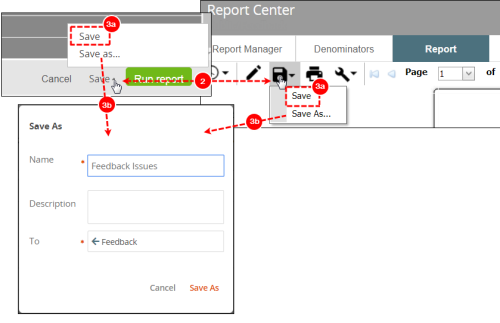Concept Information
Understanding the Recently Run Reports List
Report Definitions Import/Export
Related Tasks
Accessing a Recently Run Report
Defining Report Style and Page Orientation
Defining Headings and the Footer in a Report
Grouping Numeric Fields into Ranges
Selecting a Report's Date Range
Creating Comparisons with Denominators
Reference Materials
Saving the Report
Reports can be saved before running (i.e., during edit mode in the Report Editor) or after generating (in the Report tab of Report
Prerequisites: You must have the 'Allow Access to Report
To save a report:
- Generate a new report, or modify an existing one with the Question Wizard (Accessing the Question Wizard) or Report Editor (Accessing the Report Editor).
- Click the Save button.
- Choose one of the following buttons:
- Save – to save report as its currently saved name
- Save as... – to enter a new name for the report and select the folder in which the report will be stored.