Concept Information
Related Tasks
Sending a Response to Feedback
Removing a Question from a Survey
Viewing Survey Results in a Chart
Reference Materials
Opening the Feedback File from Patient Experience
After a survey response is sent to RL6:Feedback, you can open the file by searching for it in the File Info Center, Search page or you can open the file directly from the original survey response in Patient Experience.
Prerequisites: You must have the 'Patient Experience' and 'View File' functions enabled for your role for the procedure below. For upgrading clients, forms must be modified to include the new Survey Response section (i.e. FBK_COMMON_SURVEYRESPONSEANSWERS) before sending survey responses to RL6:Feedback.
To open the file from Patient Experience page:
- In the Responses tab, click on a survey response that has a Feedback ID displayed in the card. The Review Response panel displays the full response details (i.e. when the response was submitted, when a Feedback file was created and the file number).
- Note: If the system was not able to send the survey response to Feedback successfully, an error message will be displayed in Responses tab and in the Review Response panel. If this happens, try sending the response to Feedback manually. See Sending a Response to Feedback.
- Click Open File. The Patient Experience page closes and the Feedback file opens.
- Review the file. For feedback files that have been created from Patient Experience there is a section titled "Survey Response Answers" at the top of the form that shows the survey questions, type (e.g. multiple choice), and the response. Each row comprises one question and answer. For information on how additional fields are mapped, see Fields Mapped from Patient Survey to Feedback.
- Edit the file, as required. See Managing a Submitted File for more information.
Note: When you exit the file, the File Info Center page is displayed. To return to the Patient Experience page, click the Patient Experience icon.
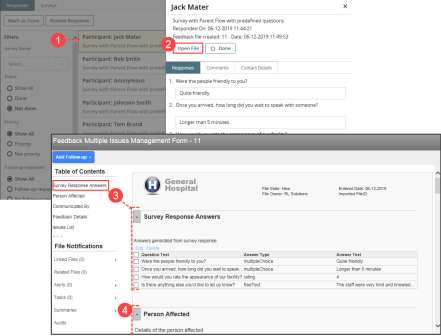
|
Patient Survey |
Feedback |
|
Responses |
Survey Response Answers Note: This section displays the question text, type (e.g. multiple choice), and answer text. If the respondent skips a question (i.e. does not provide an answer), the question is not displayed in this grid. |
|
Patient Details > Patient last name |
Person Affected > Last Name |
|
Patient Details > Patient first name |
Person Affected > First Name |
|
Patient Details > Patient date of birth |
Person Affected > DOB |
|
Who are you? |
Person Affected > Communicated By Note: The "Who are you?" question appears in surveys that include Comment/Followup section. The respondent can choose one of two options: 1) Patient (i.e. Self) or 2) Family member/friend. For surveys that include a Parent section, the question is not asked. By default, the Communicated By field in the Feedback file displays "Parent". |
|
Contact Details > First name |
Communicated By > First Name |
|
Contact Details > Last name |
Communicated By > Last Name |
|
Phone Number |
Communicated By > Home Phone |
|
Responded on |
Feedback Details > Date of Notification Feedback Details > Time of Notification |
|
Issue Classification |
Issues List |
