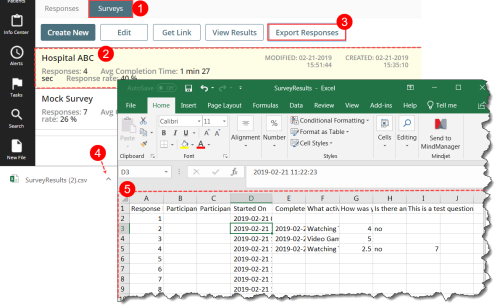Exporting Survey Responses
For additional analysis, you can export all survey responses from RL6 to a CSV![]() A Comma Separated Values file. Each row in the file represents a record. When opened in Microsoft Excel®, each value appears in its own cell; when opened in Notepad®, however, the record’s values are separated by commas. file format.
A Comma Separated Values file. Each row in the file represents a record. When opened in Microsoft Excel®, each value appears in its own cell; when opened in Notepad®, however, the record’s values are separated by commas. file format.
Prerequisites: You must have the 'Patient Experience' function enabled for your role.
To export survey responses:
- In the Patient Experience page, go to the Surveys tab.
- Select the survey.
- Click Export Responses.
- A prompt is displayed on your browser to open or save the exported file to your local directory. By default, the file name uses the survey name with an underscore in place of any spaces removing any special characters that may be used (e.g. Emergency_department.csv). Open or save the file.
- Review the file. The file lists, in chronological order, all instances (one instance per row) where the survey was initiated but not always completed. Column headings show the survey questions and below each heading is the response for each instance.
Note: Started On and Completed On fields display times according to the time zone of the survey recipient. If there is no value in the Completed On field, it means that the survey was not submitted. If, in the survey, a question text was changed after survey responses had already been collected, the original question and subsequent versions will appear as separate, adjacent columns in the export file.