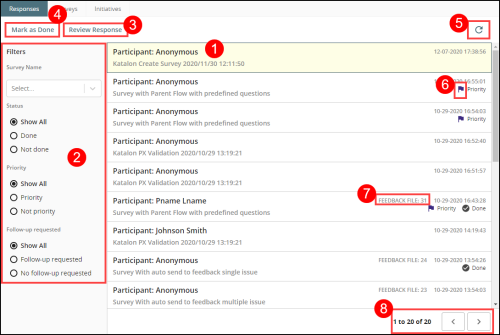Related Tasks
Sending a Response to Feedback
Opening the Feedback File from Patient Experience
Reference Materials
Survey Responses Tab
The Responses tab of the Patient Experience page displays all responses for all surveys. Here are the key features of the Responses tab:
- Survey Response List - The Patient Experience page updates frequently to list the most recent submission at the top and the earliest submission at the bottom. Each page contains a maximum number of 50 responses. Each response displays the name of the respondent (if applicable), the survey name, date/time of submission.
- Note: The date/time will be converted to the user's time zone.
- Filters - Manage your responses using filters to provide you a focused list. See Response Filters.
- Review Response - Click on a response card or click on the Review Response button to view the full details in a panel that is displayed to the right of any selected response. See Viewing Response Details.
- Mark as Done - When all work is completed for a response (e.g. sent a follow-up as requested), you can select a response and click Mark as Done (or click Done in the Review Response panel). The check mark in the Done option allows all other users to see that it has been completed. See Marking a Response as Done.
- Refresh -Manually update the list to get the most recent survey responses.
- Note: The list is updated according to the filter options you selected in the current session.
- Priority - Identify responses which have been flagged as having priority status. Priority status is given to a specific answer option in a question when the survey is configured. When a respondent chooses that particular option, the survey displays a purple priority flag in the Responses tab.
- Send to Feedback - In the Review Response panel, you can create a related RL6:Feedback file (not shown). The example below shows a response that has an associated RL6:Feedback file with ID number. See Sending a Response to Feedback
- Previous/Next Pages - The status bar displays the number of pages containing responses (e.g. 1 to 6 of 6) and the arrow buttons allow you to navigate to next and previous pages.