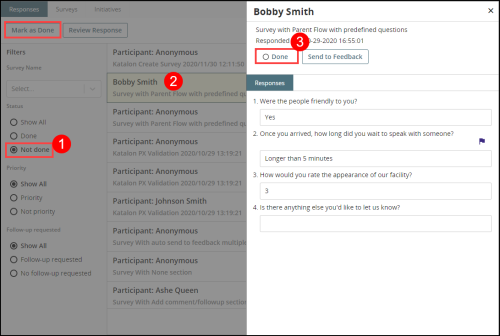Concept Information
Related Tasks
Sending a Response to Feedback
Opening the Feedback File from Patient Experience
Removing a Question from a Survey
Viewing Survey Results in a Chart
Reference Materials
Marking a Response as Done
Prerequisites: You must have the 'Patient Experience' function enabled for your role.
When you have reviewed a response and completed all work (e.g. follow-up, send to RL6:Feedback) required for it, you can mark it as done:
- In the Responses tab, go to the Status filter and choose Not Done to show only responses that are not marked done in the response list.
- From the list of responses, click on the survey response. The Review Response panel is displayed.
- Click Done. The Review response panel closes and a check mark appears in the Done radio button to indicate that the work is completed for this response. (Alternatively, you can also click the Mark as Done button in the Responses tab.)
Note: If you find there is additional work for a response that you have previously marked Done, locate and select the response. In the Review Response panel, click the Done button. (Alternatively, if the Review Response panel is not displayed, you can also click the Mark as Not Done button in the Responses tab for any selected response.) The check mark in the Done radio button is removed to indicate that the work is not complete.