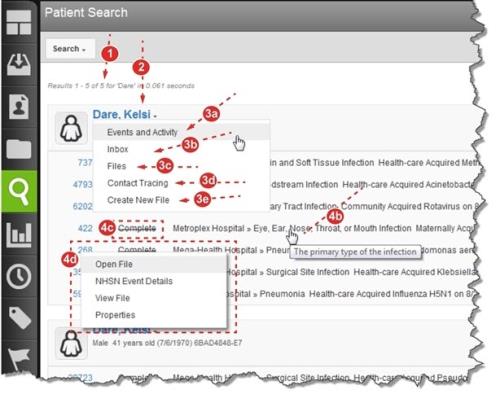The Patient Search page serves several purposes. It can be used to locate a specific surveillance file, access the patient’s Inbox, view the Contact Tracing page and even create a manual surveillance file.
- Search Statistics – the total number of records retrieved is displayed just below the search box.
- Patient Name – click the patient’s name to view the Patient Record (Viewing a Patient Record).
- Patient Menu – click the appropriate menu item to access the:
- Events and Activity – see Patient Events and Activities.
- Inbox – see Accessing the Patient Inbox.
- Files
 The electronic record created when a user submits an incident report, such as a fall or medication error, or when a patient provides feedback. Some organizations refer to files as events, reports, or cases. – to view only the current patient’s files.
The electronic record created when a user submits an incident report, such as a fall or medication error, or when a patient provides feedback. Some organizations refer to files as events, reports, or cases. – to view only the current patient’s files. - Contact Tracing – see Contact Tracing.
- Create New File – to manually create a new surveillance file (Accessing Surveillance File Details).
- Surveillance Files – all the surveillance files for the patient are listed, providing you with access to the:
- Precaution Indicator – hover over the exclamation icon to view the isolation precaution (not shown, Surveillance File Entries).
- File Details – key information about the file. Hover over the text to view helpful information in a tool-tip.
- File Status – whether the file is
New,InProgress,InactiveorComplete(File Fields Descriptions). - File Number – hover over the number and select an option (Accessing Surveillance File Details).