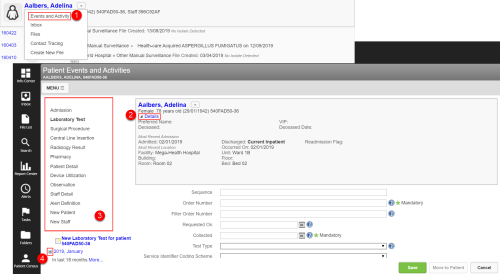Patient Events and Activities
The Patient Events and Activities page differs from the
To work with the Patient Events and Activities page:
- Locate the patient whose events you would like to view (not shown, see Locating Patients), hover over the name and click Events and Activity. The Patient Events page opens.
- Click the Details link to view information from the Patient Detail and Admission tabs.
- If desired, click one of the sidebar items to add or view different types of events.
- Click the [+] icon to view event details.
- Click the event or event component (such as an organism, lab result or lab specimen) to view its details. The event is highlighted in yellow and its details appear on the right side of the page. (not shown)
- When a parent event is selected, the follow-up action control area appears ( RL6:Infection Follow-up Actions) so that you can create a surveillance file from the event, if necessary. (not shown)
- Note: See Adding New Events for details on adding or modifying events.