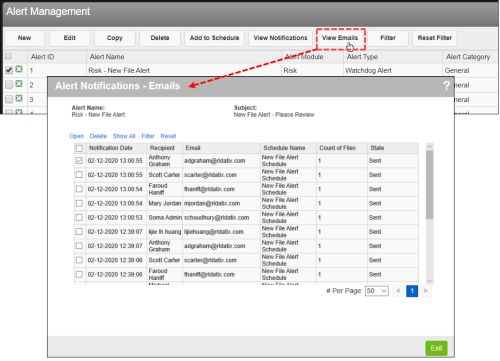Concept Information
Administering Alerts and Tasks
Alert Notification Management Page
Scheduling Services Configuration
Related Tasks
Organizing Alerts with Categories
Creating or Modifying an Alert Category
Troubleshooting User Alert Notifications
Managing In-System Alert Notifications
Searching for Alert Notifications
Searching for Alert Notifications on the Search Page
Viewing Alert Notification Details
Managing Task Email Notifications
Reference Materials
Email Alert Notification Management
Users do not have the ability to view a list of their email notifications – they only have the copy of the email that resides in their inbox. Administrators can see a list of all email notifications sent, who the recipients were and the number of files contained in the notification. To view these details, check the box next to an alert and click the View Emails link; the Alert Notifications – Emails
The links available in this
- Open – to view the associated notification.
- Delete – to remove the email record from the list. The associated in-system alert is not deleted.
- Show All / Show Sent Only – toggle the list between all email notifications (including those that failed to deliver or have not yet left the queue) and the emails that were successfully sent to the users.
- Filter – to filter the list of emails shown by subject, trigger date, recipient email and more.
- Reset – to remove the filters and return the list to its original state.