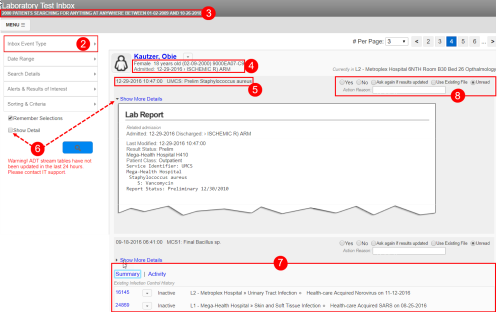Concept Information
Infection File Workflow Overview
Drug Utilization in the Pharmacy Inbox
Related Tasks
Creating and Viewing a File from the Inbox
Reference Materials
Inbox Results
The IP![]() 1. Internet Protocol 2. (For Infection) Infection Practitioner. An individual works to reduce the acquisition of healthcare-associated infections in patients, residents and staff at a healthcare organization. uses the inbox pages to quickly decide whether an event is important and requires follow-up or if it can be ignored. Surveillance files are created from the inbox if the IP determines that follow-up is required. The events displayed in each inbox are not only filtered by the search criteria you enter, but also based on your
1. Internet Protocol 2. (For Infection) Infection Practitioner. An individual works to reduce the acquisition of healthcare-associated infections in patients, residents and staff at a healthcare organization. uses the inbox pages to quickly decide whether an event is important and requires follow-up or if it can be ignored. Surveillance files are created from the inbox if the IP determines that follow-up is required. The events displayed in each inbox are not only filtered by the search criteria you enter, but also based on your
The Laboratory Test![]() The type of test or service that was requested. A single order may require 1 or more tests to be performed. inbox is shown below:
The type of test or service that was requested. A single order may require 1 or more tests to be performed. inbox is shown below:
-
Click Inbox from the navigation menu (not shown).
To access a patient-specific inbox, use the Patient Menu (Patient Events and Activities).
-
Click Inbox Event
 A patient or employee related occurrence which is recorded in paper or electronic format. Once recorded, an event file is reviewed by a file manager who may involve other individuals (e.g. using tasks and follow-ups features) to help investigate and resolve the event. Type to select an inbox (Inbox Event Types).
A patient or employee related occurrence which is recorded in paper or electronic format. Once recorded, an event file is reviewed by a file manager who may involve other individuals (e.g. using tasks and follow-ups features) to help investigate and resolve the event. Type to select an inbox (Inbox Event Types). - Search Criteria – the values selected in the Search Criteria section are displayed above the search results.
- Patient Details – events are grouped by patient, whose name, sex, age, ID and admission details appear above. Click the name to view the patient record (Viewing Patient History).
- Event Summary – the lab tests, admissions, surgical procedures and prescriptions that match the search criteria. The IP scans these events to determine if a surveillance file should be created (Creating and Viewing a File from the Inbox). Tooltips appear when you hover over portions of the event and patient data.
- Show Detail– all available information regarding the event is displayed here. This section only appears in the Laboratory Tests, Surgical Procedures and Radiology Results Inboxes. Click the triangle above the details to collapse or expand this area.
- History – click the Summary or Activity links to view the patient's prior files (Viewing Patient History) or associate other activity with the event (Adding Activity to an Event), respectively.
- Follow-Up
 1. (For Infection) Another term for a surveillance file, which is created when the user selects Yes from the Choose a follow-up action control. 2. (For RL6) A file related action taken after the file has been submitted. Examples of follow-ups include
investigative notes, meetings with different parties, consultation with patient family. Actions – what action, if any, should be taken for the event ( RL6:Infection Follow-up Actions). When Yes is selected and new file is created, the View File link appears.
1. (For Infection) Another term for a surveillance file, which is created when the user selects Yes from the Choose a follow-up action control. 2. (For RL6) A file related action taken after the file has been submitted. Examples of follow-ups include
investigative notes, meetings with different parties, consultation with patient family. Actions – what action, if any, should be taken for the event ( RL6:Infection Follow-up Actions). When Yes is selected and new file is created, the View File link appears.