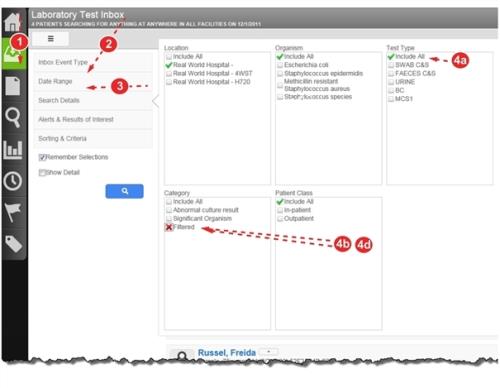Concept Information
Infection File Workflow Overview
Drug Utilization in the Pharmacy Inbox
Related Tasks
Creating and Viewing a File from the Inbox
Reference Materials
Each inbox has its own set of search criteria. The Laboratory Test![]() The type of test or service that was requested. A single order may require 1 or more tests to be performed. Surveillance inbox allows you to filter the events by location, organism, test type, category and patient class. You can select multiple entries from each category to return a very specific set of events.
The type of test or service that was requested. A single order may require 1 or more tests to be performed. Surveillance inbox allows you to filter the events by location, organism, test type, category and patient class. You can select multiple entries from each category to return a very specific set of events.
To select search criteria:
- Click the Inbox navigation button to access the inboxes.
- Change the Inbox Event
 A patient or employee related occurrence which is recorded in paper or electronic format. Once recorded, an event file is reviewed by a file manager who may involve other individuals (e.g. using tasks and follow-ups features) to help investigate and resolve the event. Type, if necessary.
A patient or employee related occurrence which is recorded in paper or electronic format. Once recorded, an event file is reviewed by a file manager who may involve other individuals (e.g. using tasks and follow-ups features) to help investigate and resolve the event. Type, if necessary. - From the left panel, click Date Range and select the time frame. When
Specific Date Range...is selected, you must also select the dates. - Click Search Details and select your search criteria by clicking:
- Once – to include the item in your search. A green check mark appears.
- Twice – to exclude the item from your search. A red X appears. This feature only works when no other items in the category are marked with a check.
- Three Times – to clear the checkbox.
- Filtered – include (green check) or exclude (red X) organisms that have been filtered out by laboratory interpretation rules (e.g. filter by growth or filter by specimen) but show all others. For example, a urine culture might have a low growth non-significant organism (filtered out by a growth filter) and a significant organism. With the setting given, only the significant organism is shown. However, for reporting purposes the other organism is still available.
- Click the Search icon.