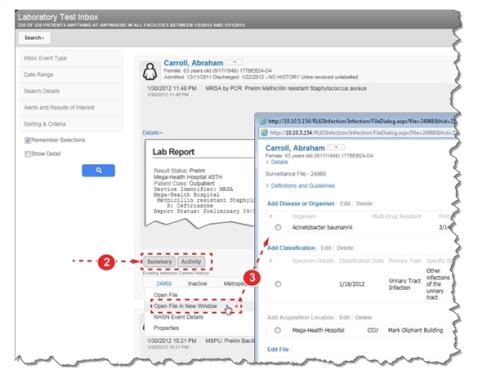Concept Information
RL6:Infection Follow-up Actions
Related Tasks
Accessing Surveillance File Details
Viewing Patient History
To view the patient history:
- Access an inbox and search for events (not shown, see Selecting Search Criteria).
- Click one of the following tabs:
- Summary – the patient area reveals surveillance files that have been created for the patient. This is the default selection for each event.
- Activity – to view additional event activity for the individual. See Adding Activity to an Event for details.
- If you would like to review the details of a prior file, hover over the file number and choose Open File in New Window. The file opens in a new window. Close the window to return to the inbox.
- Tip: Choose Open File in New Window to preserve the inbox page. If you choose Open File, the search results are replaced with the file details. To return to the list of events, you will have to perform the search again.