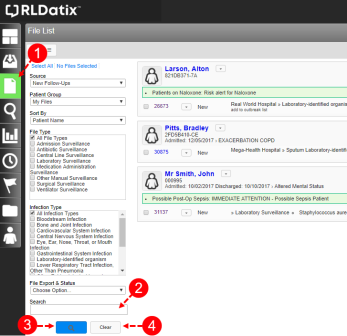Concept Information
RL6:Infection Follow-up Actions
Related Tasks
Accessing Surveillance File Details
The first few drop-down lists on the File List page help you filter the information displayed. To search for a specific patient or surveillance file, use the search text box in the left panel.
To search for specific files:
- Click the File List navigation button to access the File List page. By default a list of new files that you created is displayed.
- At the left side of the page, type your search criteria into the text box. All details of the surveillance file are searched, including file number, patient name, facility, action reason, organism and much more.
- Click the Search button. A list of patients whose surveillance files contains the search criteria is displayed.
- Click Clear to remove the search filter.
- Note: See the section Accessing Surveillance File Details for details on documenting your follow-up findings.