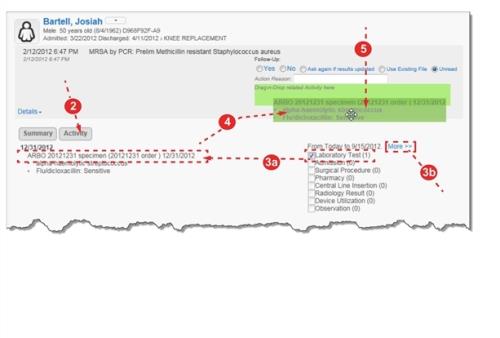Concept Information
RL6:Infection Follow-up Actions
Related Tasks
Accessing Surveillance File Details
Adding Activity to an Event
To add an activity to an event:
- Access an inbox and search for events.
- Click the Activity tab. All events for the last six months are shown.
- Use the following controls on the right to limit or expand the activity shown:
- Check Boxes – to limit the activity to the selected categories.
- More>> Link – to expand the activity in six month increments.
- Click on an activity and drag it to the area just below the event’s follow-up action area. When you click and drag the activity this area is highlighted in green; it turns dark green when your mouse is positioned directly over this area.
- Release the mouse button in the dark green area. When you create a new surveillance file (or use an existing one), the linked activity appears in the Event
 A patient or employee related occurrence which is recorded in paper or electronic format. Once recorded, an event file is reviewed by a file manager who may involve other individuals (e.g. using tasks and follow-ups features) to help investigate and resolve the event. Attachments section of the file (Making Events Reportable).
A patient or employee related occurrence which is recorded in paper or electronic format. Once recorded, an event file is reviewed by a file manager who may involve other individuals (e.g. using tasks and follow-ups features) to help investigate and resolve the event. Attachments section of the file (Making Events Reportable). - Click the remove link to disassociate the activity from the event.