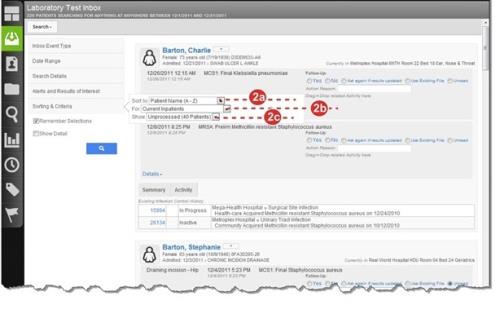Concept Information
Infection File Workflow Overview
Drug Utilization in the Pharmacy Inbox
Related Tasks
Creating and Viewing a File from the Inbox
Reference Materials
The three options used to manipulate the inbox results are sort order, patient type and event status. These options are set at the top of the Search Results section, with the default sort order being Last Updated (Newest First) for All Patients, showing only the Unprocessed events (i.e., those where the follow-up action is set to Unread).
To modify inbox results:
- Access an inbox and search for events (not shown, see Selecting Search Criteria).
- Use the Sorting & Criteria options to work the search results.
- Note: When you select a value from any of the lists, the page immediately refreshes.
- Choose a Sort by value:
Note: options may differ by Inbox Event
 A patient or employee related occurrence which is recorded in paper or electronic format. Once recorded, an event file is reviewed by a file manager who may involve other individuals (e.g. using tasks and follow-ups features) to help investigate and resolve the event. type.
A patient or employee related occurrence which is recorded in paper or electronic format. Once recorded, an event file is reviewed by a file manager who may involve other individuals (e.g. using tasks and follow-ups features) to help investigate and resolve the event. type.- Started On / Last Updated– show the
NewestorOldestevent first. - Patient Name / Patient Location / Admit Source / Reason / Patient Type / Specimen /Drug / Problem / Frequency / Procedure / Surgeon / Doctor Name – show in ascending (
A-Z) or descending (Z-A) order.
- Started On / Last Updated– show the
- Choose a For value. These are the same values available in the Patient Group list in the Search Criteria section (Selecting Search Criteria).
- Choose a Show value. The value in parenthesis is the number of events:
- Unprocessed (n) – events with the follow-up action
Unread. - Processed (n) – events with any follow-up action other than
Unread.
- Unprocessed (n) – events with the follow-up action
- Choose a Sort by value: