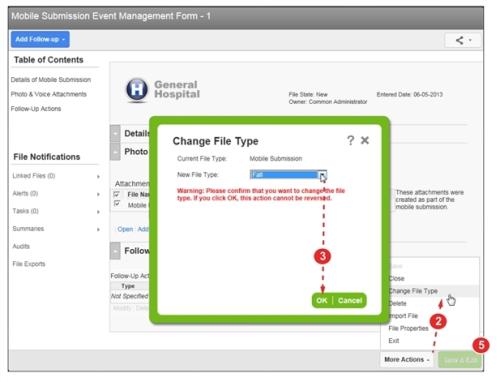Concept Information
Claims Section Interdependency
Related Tasks
Modifying a File's Status or Ownership
Granting Users Access to a File
Sending Data to Another Module
Checking User Access to a File
Reference Materials
Managing a Mobile-Submitted File
Files![]() The electronic record created when a user submits an incident report, such as a fall or medication error, or when a patient provides feedback. Some organizations refer to files as events, reports, or cases. that were submitted by RL6:Mobile appear as Mobile Submission Event
The electronic record created when a user submits an incident report, such as a fall or medication error, or when a patient provides feedback. Some organizations refer to files as events, reports, or cases. that were submitted by RL6:Mobile appear as Mobile Submission Event![]() A patient or employee related occurrence which is recorded in paper or electronic format. Once recorded, an event file is reviewed by a file manager who may involve other individuals (e.g. using tasks and follow-ups features) to help investigate and resolve the event. or Mobile Submission Feedback in RL6. These must be “triaged” in order for the file to be properly assigned to a file manager.
A patient or employee related occurrence which is recorded in paper or electronic format. Once recorded, an event file is reviewed by a file manager who may involve other individuals (e.g. using tasks and follow-ups features) to help investigate and resolve the event. or Mobile Submission Feedback in RL6. These must be “triaged” in order for the file to be properly assigned to a file manager.
Prerequisites: You must have the 'File Info
To manage a mobile-submitted file:
- Open a file (not shown, see Managing a Submitted File).
- Go to More Actions > Change File Type.
- Select the file type and click OK.
- Click Yes to confirm (not shown).
The management form appears. - Click Save and Exit.
The file now appears with the proper RL6:Risk or RL6:Feedback file name.