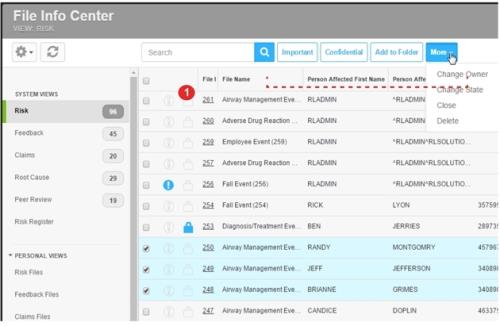Concept Information
Claims Section Interdependency
Related Tasks
Modifying a File's Status or Ownership
Granting Users Access to a File
Managing a Mobile-Submitted File
Sending Data to Another Module
Checking User Access to a File
Reference Materials
Bulk Managing Submitted Files
File managers can use bulk manage actions in the File Info
Prerequisites: You must have the 'File Info ![]() The electronic record created when a user submits an incident report, such as a fall or medication error, or when a patient provides feedback. Some organizations refer to files as events, reports, or cases.', 'Make a File Confidential', 'Add Files to Folders
The electronic record created when a user submits an incident report, such as a fall or medication error, or when a patient provides feedback. Some organizations refer to files as events, reports, or cases.', 'Make a File Confidential', 'Add Files to Folders![]() Electronic bins used to store files with similar attributes. Folders are created and populated from the management form.', 'Change File Ownership', 'Change File Status', 'Close File', 'Delete File' functions enabled for your role to complete the tasks below.
Electronic bins used to store files with similar attributes. Folders are created and populated from the management form.', 'Change File Ownership', 'Change File Status', 'Close File', 'Delete File' functions enabled for your role to complete the tasks below.
To perform an action for multiple files at once:
- Select the check box next to the files you want to manage. This will activate the following links:.
- Important – flag files and enter a reason they are marked as important.
- Confidential – flag files and enter a reason they are marked as confidential. Each will be labeled with a lock icon. You can label files public by clicking the icons, or in bulk by choosing the files and clicking Public.
- Add to Folder – bulk manage files to appear in folders, seen from the Folder Management screen.
- ChangeOwner – assign a file owner to multiple files.
- ChangeState – assign a file state and status to multiple files (e.g. “In-Progress” state with an “Active” status).
- Close – for files that are fully documented and no longer require work, you can close the files and choose a status and enter a reason.
- Note: Files that have been closed can still be edited.
- Delete – deletes files from view but does not remove them from the database. You must choose a status and enter a reason. The file state is changed to "Deleted".
- Click the button for the action you want to take.