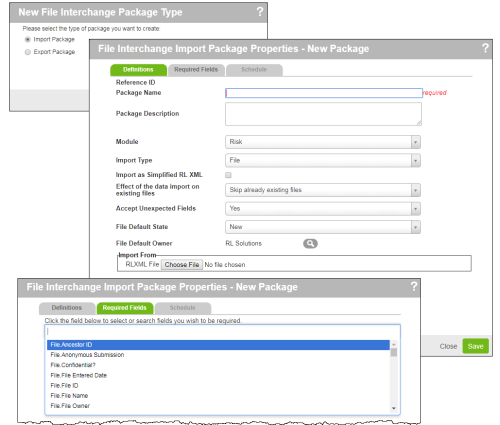Creating an Import Package
Import packages are used as a way to add files to the RL6 database, or update existing ones, if desired. A vendor may be contracted to perform a series of patient surveys, for example, and File Interchange can be used to import the results into the RL6 database. These files can then be managed, if necessary, and
Prerequisites: You must have the 'File Interchange' function enabled for your role.
To create an import package:
- Click New on the File Interchange Packages page (page 1).
- Select Import Package and click OK.
- Complete the Package Name field and provide a Package Description, if desired.
- Select the Module to which you will be importing.
- Select the Import Type and complete import type-specific options:
- Choose the Effect of the data import on existing files:
- Skip already existing files - files that already exist in the application will not be imported.
- Update already existing files - files that already exist in the application will only be re-imported if they have been updated since last import.
- Note: If this option is selected, you must also specify which fields should be updated on the Key Fields tab.
- Selective Replace - you will be prompted to choose which files to re-import.
- Choose if you want to Accept Unexpected Fields:
- No - only fields specified on the Required Fields tab will be updated.
- Yes - all fields will be imported.
- Choose a File Default State for new file imports.
- You can also choose a File Default Owner.
- Click the Required Fields tab, and use the Field Selector to add the fields that must be populated in order for a file to be imported.
- If you've selected the option to Update already existing files in step 6, click the Key Fields tab and choose fields to help identify which files are updated.
- Add the import package to a schedule, if desired (page 1).
- Note: This option is only available once the package has been saved.
- Click Save.
- Click Close
Note: To run the package, select it and click Run on the same page. You can then see the status of the package on the File Interchange Job Control page: see Managing File Interchange Jobs for more information.