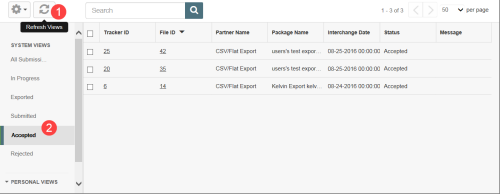Manually Refreshing the Views Panel
You can use the Refresh option in the Views panel (for FIM, Alerts![]() A warning that is sent out in the form of an email and/or an in-system alert notification under defined circumstances (e.g. an abnormally high number of complaints or incidents are reported, a high severity incident occurs, or when a file is ignored for a given period of time). Alerts are created by your administrator and are triggered at defined intervals (e.g. daily, weekly, monthly). and Tasks
A warning that is sent out in the form of an email and/or an in-system alert notification under defined circumstances (e.g. an abnormally high number of complaints or incidents are reported, a high severity incident occurs, or when a file is ignored for a given period of time). Alerts are created by your administrator and are triggered at defined intervals (e.g. daily, weekly, monthly). and Tasks![]() A unit of work, such as a follow-up, review or request for information, which can be tied to a specific file. pages) to manually update files in the Views grid on demand. The Refresh option
A unit of work, such as a follow-up, review or request for information, which can be tied to a specific file. pages) to manually update files in the Views grid on demand. The Refresh option
Prerequisites: You must have either the 'Allow access to FIM' or 'In-System Alert Notifications' role functions enabled, or access to the Task Management page.
You can use refresh the system in two ways:
- In the Views panel, click on the Refresh icon.
- Click on the View label.
The selected View grid is updated and all views are refreshed with updated file counts.