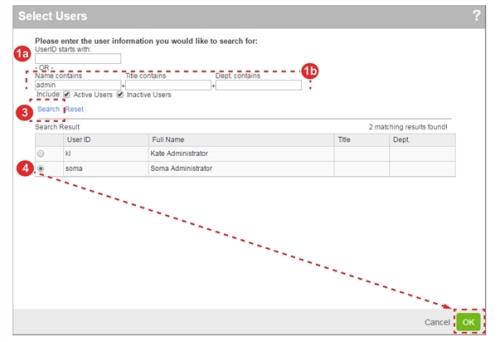Concept Information
Related Tasks
Creating, Editing or Copying a User
Editing a User's Role Assignments
Enabling Users to Act As the Current User
Adding or Removing a User from a Schedule
Assigning External Authentication
Removing External Authentication
Reference Materials
Selecting a User
The Select Users
Note: Some pages, such as the schedules administrator, use an
To select a user:
- Type the value you would like to search for in one of the following fields:
- UserID – type the start of the User ID with which the user logs into RL6.
- Contains Fields – type a portion of the user’s First Name or Last Name into the Name field. You can also type a portion of the Title and Department
 The department or section within the laboratory that performs the tests. values to further filter the results.
The department or section within the laboratory that performs the tests. values to further filter the results.
- If desired, uncheck option in the Include list to reduce the number of users returned (not shown).
- Click Search.
- Select the radio button next to the User ID and click OK.