Concept Information
Related Tasks
Adding an Attachment to a Form
Adding a Contributing Policy Section to a Form
Reference Materials
Forms
Forms![]() A number of fields grouped together by sections to allow users to enter and store data related to a patient or employee event. You can define multiple forms for a module. Forms fall into two categories: submission forms (i.e. for front line entry users) and management forms (i.e. for file manager users). Management forms contain the same data as submission forms with added sections for follow-up investigations and resolutions and outcomes. are used to collect data about an incident. There are two types of forms: Submission and Management. When an incident is reported by a user through the icon wall or the mobile application (if your
A number of fields grouped together by sections to allow users to enter and store data related to a patient or employee event. You can define multiple forms for a module. Forms fall into two categories: submission forms (i.e. for front line entry users) and management forms (i.e. for file manager users). Management forms contain the same data as submission forms with added sections for follow-up investigations and resolutions and outcomes. are used to collect data about an incident. There are two types of forms: Submission and Management. When an incident is reported by a user through the icon wall or the mobile application (if your ![]() See Event Type field provides the link between the two forms, telling RL6 which management form is used when a file is opened. Every form should contain the Incident Type field, which is usually hidden and static. The user clicks the icon for Medication Error, for example, and the associate form’s Incident Type field is set to Medication Error.
See Event Type field provides the link between the two forms, telling RL6 which management form is used when a file is opened. Every form should contain the Incident Type field, which is usually hidden and static. The user clicks the icon for Medication Error, for example, and the associate form’s Incident Type field is set to Medication Error.
The following graphic illustrates how forms are used:
- Icon Wall – each icon is linked to one submission form.
- Submission Form – submission forms can be linked to a specific incident type. When the user clicks the Fall icon, for example, the submission form that has the Incident Type field set to
Patient Accidentopens. - Note: The Incident Type field should be hidden or read-only for the reporter. Alternatively, you can configure the form to show or hide fields based on the selected Incident Type.
- Management Form – management forms are linked to submission forms through the Incident Type field. These forms contain all the fields of the submission form plus the fields used for working the case. Each incident type may have unique questions that need to be answered.
Note: The submission and management forms will appear differently if your organization has the responsive forms option enabled, which renders forms more pared-down and mobile-device friendly.
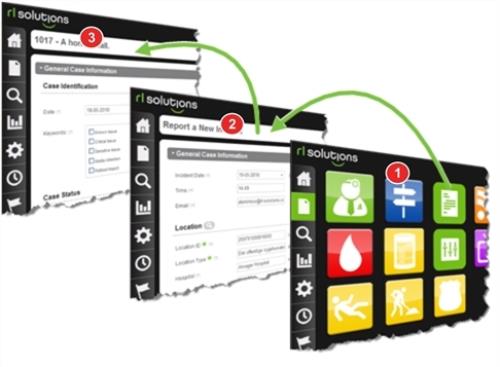
Responsive Forms
Responsive forms present the essential features of forms to users in a mobile device-friendly format. They contain basic file submission, management, lookup, and business logic functionality.
Note: Responsive forms functionality is distinct from the mobile application, which is a separate tool. Currently, responsive forms can only be used for RL6:Feedback and RL6:Risk submission and management desktop forms. To use responsive forms for these modules, the ENABLE_RESPONSIVE_FORMS general system parameter must be set to True.
Responsive forms are distinguished by their simpler appearance. See the image below for a comparison between a regular and responsive form:
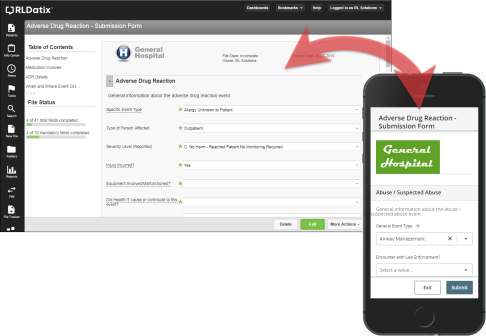
Note: Responsive forms adapt to different layouts in tablet devices.
In addition to interface differences, responsive forms are slightly different in functionality and configuration. For example, the following features are only supported when accessed through the 'desktop' submission and management form:
- Anonymous submission
- Form letters
- PolicyStat links
- Patient links, File audit log, Summaries, and File Exports
- Tabbed view (RCA, PRW)
- Send to another module, Import File, File Properties and Delete options
For more information about functional comparisons between responsive forms and desktop forms, see the "Responsive Forms: Functional Comparison v. 6.15" document.
