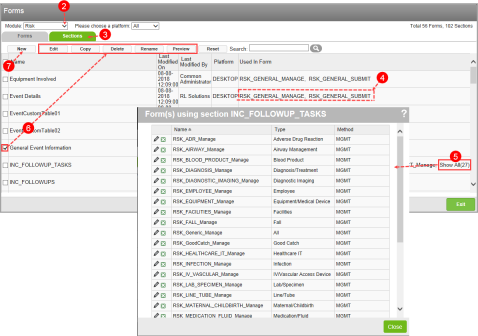Concept Information
Related Tasks
Adding an Attachment to a Form
Adding a Contributing Policy Section to a Form
Reference Materials
Creating a Section Template
![]() A number of fields grouped together by sections to allow users to enter and store data related to a patient or employee event. You can define multiple forms for a module. Forms fall into two categories: submission forms (i.e. for front line entry users) and management forms (i.e. for file manager users). Management forms contain the same data as submission forms with added sections for follow-up investigations and resolutions and outcomes. and Sections pages is determined by the roles assigned to your user profile. The page is divided into two sections: one for Forms (shown below) and one for Section.
A number of fields grouped together by sections to allow users to enter and store data related to a patient or employee event. You can define multiple forms for a module. Forms fall into two categories: submission forms (i.e. for front line entry users) and management forms (i.e. for file manager users). Management forms contain the same data as submission forms with added sections for follow-up investigations and resolutions and outcomes. and Sections pages is determined by the roles assigned to your user profile. The page is divided into two sections: one for Forms (shown below) and one for Section.
- Access the Forms page (Forms).
- Select a Module.
- Click the Sections tab. A list of section templates appears.
- In the Used in Forms column, click the name of a form to open it in the Form Designer (Navigating the Form Designer).
- When the section is assigned to more than three forms, click Show All (n), where
nis the number of forms to which it has been assigned, to view all the forms:- Click the pencil icon next to the form name to open it in the Form Designer (Navigating the Form Designer).
- Click Close to return to sections list.
- Check a box next to an existing section to activate the action buttons (Form Designer Action Buttons).
- Click Add to create a new section template (Navigating the Form Designer).
- See the following sections for more details: