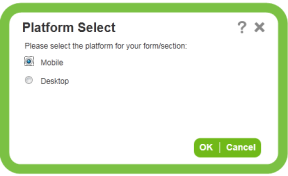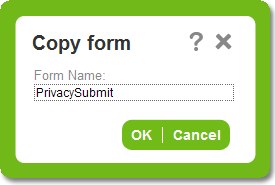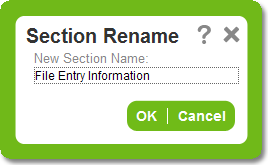Form Designer Action Buttons
|
Button |
Element |
Description |
|
New |
Form |
Creates a new form or section template. Forms
Note: All management forms must be created by selecting Desktop platform because you can only manage submissions from a PC. |
|
Edit |
Form |
Allows you to view and modify the selected form or section. When a form uses section templates, you may not edit their contents directly in the form. See Navigating the Form Designer for details on using the form and section designer. |
|
Copy |
Form |
Creates a new copy of the form or section template. The Copy Form/Section
|
|
Delete |
Form |
Removes the form or section template from the system, with the following caveats:
|
|
Preview |
Form |
Shows you how the form or section will look and behave for the end user. When previewing section templates, you might see a blank In addition, the preview feature cannot be used to view your follow-up configurations. The follow-ups |
|
Generate Workbook |
Form Section |
Allows you to export one or more forms into a word document that describes the visibility, mandatory, read-only and availability setting for fields, clusters and sections of the selected form(s). Pick list |
|
Reset |
Form |
Clears the search criteria and returns the list of forms or section templates to its initial state. |
|
Rename |
Section |
Allows you to change the name of the section template. The Section Rename
A confirmation message displays when you click OK. You should only rename a section when you are sure that no other administrator is making edits to it. Click Yes to change the name. |