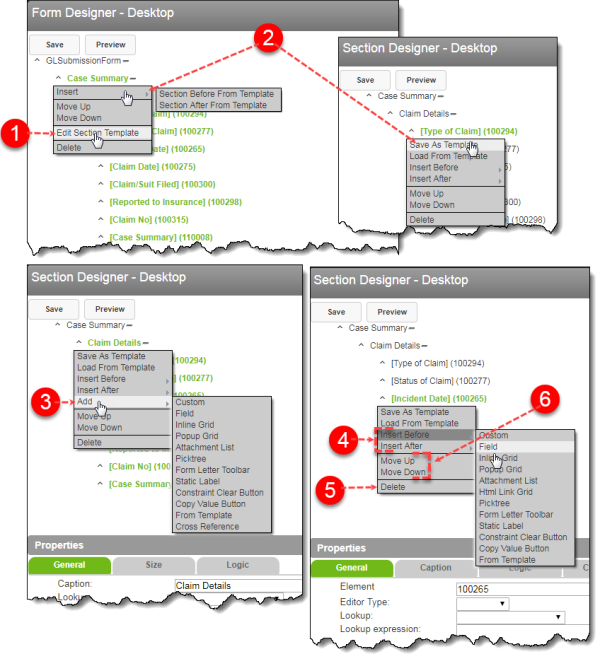Concept Information
Related Tasks
Adding an Attachment to a Form
Adding a Contributing Policy Section to a Form
Reference Materials
Form Element Context Menus
The context menu is seen when you click the caret icon (^) next to a form element. It is called the “context menu” because it contains different options based on the level of the element from which it was accessed. In the Form Designer, you may only add and arrange sections. In the Section Designer, many more options are available. For some elements, a sub-menu allows you to add new elements to the form.
- Edit Section Template – takes you to the Section Designer so you can modify its clusters and elements. A warning appears if you haven’t saved your form changes.
- Templates – design forms efficiently by saving and loading element templates:
- In the Form Designer, click Insert and ... From Template to create an element from a saved template. Load From Template then replaces this option.
- In the Section Designer, click Save As Template to store the structure, sub-elements, and settings for use in another form or as a back-up copy.
- Add – create a new sub-element for the form, section or cluster. For example, you can add a new field to the selected cluster or a cluster template to a section.
- Insert Before/After – create new elements of the same type either before or after the selected element. You may also create the new element from a template.
- Delete – removes the element and all sub-elements from the form. You must confirm the deletion by clicking Yes.
- Move Up / Move Down – rearranges the element within its current level. For example, a field can be moved within the cluster, but not to another cluster.