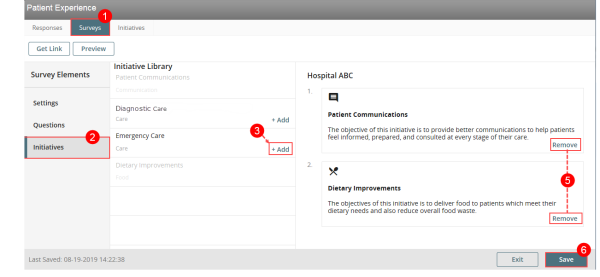Assigning Initiatives to a Survey
When creating a survey, you can assign one or more initiatives to a survey to provide the recipient with more information about the purposes of the survey.
Prerequisites: You must have the 'Patient Experience' and 'Manage Initiatives' functions enabled for your role.
To assign initiatives to a survey:
- Create a new survey (page 1).
- Note: You can also assign initiatives to an existing survey (page 1).
- Under Survey Elements, select the Initiatives option. The Initiative Library in the middle panel shows all existing initiatives.
- Locate the initiative to be assigned to the survey and click +Add next to it. The selected initiative will be added to the panel at the right in a card which shows the icon for the category to which it belongs, the title and the description.
- Repeat the previous step for each additional initiative to be assigned.
- (Optional) To remove an assigned initiative, click the Remove link in the card. The initiative is removed from the right panel and is available for selection in the Initiative library (i.e. middle panel).
- Click Save. The initiatives are assigned to the survey.