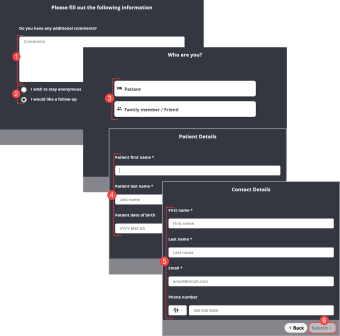Additional Survey Section Options
When building a survey, you will notice in the Survey Details a field called Additional Section Options. Choose one of the three options: None, Add parent section, and Add comment/follow-up section.
None
Choose this option if you do not want additional sections (i.e. comment, parent input or follow-up). This is selected by default. No contact information is collected in the survey and responses will display respondent as "Anonymous" in the Responses tab.
Add Parent Section
Choose this option if the survey is intended for a child and you want to include a section for parent input. The sample survey below shows what is displayed once all survey questions are completed:
- A page prompts the child respondent to pass the survey to the parent/guardian. The respondent (i.e. child or parent) clicks the Pass to parent button.
- Note: Instead of clicking the Pass to parent button, the respondent may click Exit. This option submits the survey without continuing to the parent input fields.
- The parent/guardian respondent can enter a comment in the Comment field and then choose one of the following options:
- I wish to stay anonymous the respondent does not want to identify themselves and does not want a follow-up. This is selected by default. Then, click Submit. The Thank you page is displayed to indicate that the survey is completed and submitted. No other action is required.
- I would like a follow-up - if the respondent wants a follow-up communication. Choose this option and click Next and go to step 3.
- In the Patient Details page, enter the patient's first name, last name, and date of birth.
- Note: Date of birth is optional and should be entered in the correct format (i.e. YYYY/MM/DD). Then, click Next.
- In the Contact Details page, enter the first name, last name, valid email address and phone number.
- Note: Phone number is optional. Select a country from the drop-down and enter the phone number in the correct format for the selected country.
- When all mandatory information is entered, the Submit button is enabled to allow the respondent to submit the response.
- Note: Before clicking Submit, if the respondent decides they do not want to enter follow-up details, they can clear the I would like a follow-up box to hide all contact fields.
Note: The email address, birth date, and phone number must be entered in the valid format to ensure that the response can be submitted successfully. If invalid entries are found, an error message is displayed and the user will be prompted to complete the survey again.
Survey responses which include parent comments and/or contact fields will show the patient (child) name in Responses tab. When you open the Review Response panel you can see all other details for the response including the comment and parent contact information.
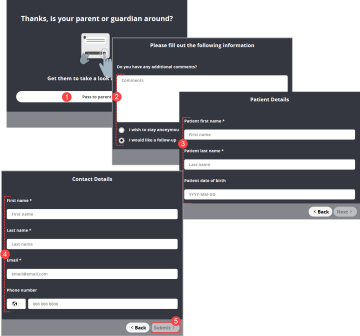
Add Comment/Follow-up Section
Choose this option to include a section for comment and/or follow-up. The sample survey shows what is displayed after all questions are completed. In this section, the respondent can do the following:
- Enter a comment in the comment field.
- Choose one of the following options:
- I wish to stay anonymous - the respondent does not want to identify themselves and does not want a follow-up. This is selected by default. Then, click Submit. The Thank You page is displayed to indicate that the survey is completed and submitted. No other action is required.
- I would like a follow-up - if the respondent wants a follow-up communication. Choose this option, click Next and go to step 3.
- The Who are you page prompts the respondent to identify themselves by choosing one option: Patient or Family Member/Friend. Then, click Next.
- In the Patient Details page, enter the patient's first name, last name, and date of birth.
- Note: Date of birth is optional and must be entered in the correct format (i.e. YYYY-MM-DD). Then, click Next.
- In the Contact Details page, enter the first name, last name of the contact person. Then, enter a valid email address and phone number.
- Note: Phone number is optional. Select a country from the drop-down and enter the phone number in the correct format for the selected country.
- Click Submit.
- Note: Before clicking submit, if the respondent decides they do not want to enter follow-up details, they can return to the Additional comments page by clicking the Back button and choose "I wish to stay anonymous".
Note: The email address, birth date, and phone number must be entered in the valid format to ensure that the response can be submitted successfully. If invalid entries are found, an error message is displayed and the user will be prompted to complete the survey again.
Once submitted successfully, the survey response will appear in the display the first and last name of the respondent. When you open the Review Response panel, you can see the full comment and contact data entered.