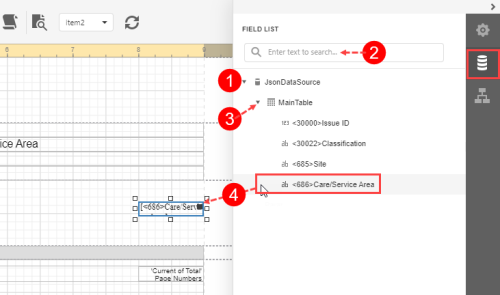Concept Information
Main toolbar in Report Designer
Standard Controls Toolbar in the Report Designer
Properties Panel in the Report Designer
Report Explorer Panel in the Report Designer
Design Surface in the Report Designer
Using Bands in the Report Designer
Related Tasks
Navigating the Report Designer
Field List Panel in the Report Designer
The Field List in the Report Designer displays the schema of a report's data sources. This panel enables you to manage report data sources and parameters, add calculated fields and create bound report controls.
To open the Field List panel, click the Field List icon:
- Field List – displays the fields used to populate the charts and tables of the report. Note: Only the very advanced report designers will use the field list. The Edit functionality is not currently implemented to allow you to edit fields. For information about adding fields, see Managing Fields for a Report in Report Designer.
- Search - When you type in the search box, the Field List panel filters the list of fields.
- DataSet – expand the MainTable to view the fields that are available for binding to report elements. Only one DataSet is allowed, meaning that you cannot display multiple series on one chart.
- Bind controls to data - drag and drop a field from the field list onto a report's surface to create a new report control bound to a corresponding field. Note: If you drag and drop a field onto an existing control, this binds the control to a corresponding field.