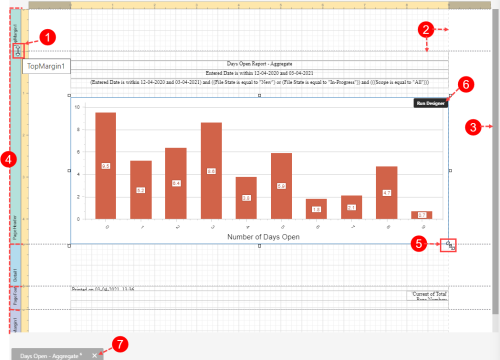Concept Information
Main toolbar in Report Designer
Standard Controls Toolbar in the Report Designer
Properties Panel in the Report Designer
Field List Panel in the Report Designer
Report Explorer Panel in the Report Designer
Using Bands in the Report Designer
Related Tasks
Navigating the Report Designer
Design Surface in the Report Designer
The largest area of the Report Designer is like a canvas, onto which you place, arrange and modify report elements. When you select elements, buttons in the Toolbar become active (Report Designer Toolbars) and its properties display in the Properties panel (Properties Panel in the Report Designer).
The following features of the Design Surface help you design the report:
- Rulers – The horizontal and vertical rulers display your report's specified measurement units. Click an element to evaluate its size and location using the rulers. The horizontal ruler also allows you to modify the report's side margins (the report's Margins property value) by moving the left and right sliders on the ruler. You can move a report band's vertical ruler resizing rectangles to change its height.
- Grid – used to [a] align report elements. It can be modified in the report page properties. The page margin [b] is shown as a dashed line.
- Scroll Bars – appear when the report design doesn’t fit within the panel.
- Bands (Using Bands in the Report Designer) – divides the page into sections, such as the header or footer, and are automatically created.
- Elements – select an element to view its properties (Properties Panel in the Report Designer). Most elements have following features:
- Borders – click and drag the border to move the element or use your keyboard’s arrow keys.
- Rotation – some shapes can be rotated by holding the Ctrl key while clicking and dragging the mouse.
- Handles – click and drag to resize the element.
- Chart Designer - for chart controls in the report, click the Run Designer button to customize the chart using the Chart Designer tool.
- Close report - the name of the report is listed below the report. To close the report, click X. If there are unsaved changes, a message will prompt you to save or discard the changes.