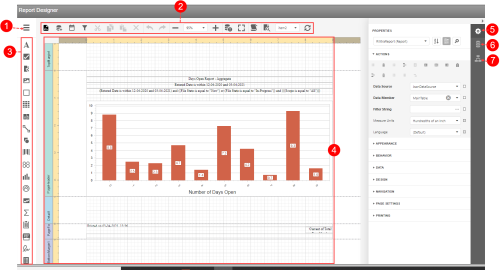Concept Information
Main toolbar in Report Designer
Standard Controls Toolbar in the Report Designer
Properties Panel in the Report Designer
Field List Panel in the Report Designer
Report Explorer Panel in the Report Designer
Design Surface in the Report Designer
Using Bands in the Report Designer
Related Tasks
Navigating the Report Designer
The Report Designer offers a wide variety of options and functions to customize your reports to fit your needs. Here are the key features of the Report Designer:
-
Menu - access options to create new reports, save reports, save a copy (i.e., Save As) instead of overwriting an existing report definition and exit.
-
Main toolbar - allows you to access report editing commands and appears across the top of the Report Designer page. Buttons and list boxes become active when report elements are selected. See Main toolbar in Report Designer.
-
Toolbox - drop report controls from the Toolbox bar to the design surface. See Standard Controls Toolbar in the Report Designer
-
Design Surface - displays a report's structure and contents. This is the largest area of the page where report elements are arranged. When you select an element (or a component within a chart) buttons may activate on the toolbar and the values in the Properties panel change. See Design Surface in the Report Designer.
-
Properties panel - use the options provided to set up the report controls added to the report. See Properties Panel in the Report Designer.
-
Field List panel - access the report's data source schema in the Field List panel. SeeField List Panel in the Report Designer
-
Report Explorer panel - shows a report's structure and provides access to report elements, styles, and components. See Report Explorer Panel in the Report Designer.