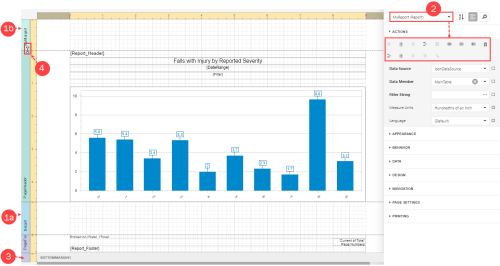Concept Information
Main toolbar in Report Designer
Standard Controls Toolbar in the Report Designer
Properties Panel in the Report Designer
Field List Panel in the Report Designer
Report Explorer Panel in the Report Designer
Design Surface in the Report Designer
Related Tasks
Navigating the Report Designer
Using Bands in the Report Designer
Bands divide the report page into different areas, such as the header, footer or details area. When a report is opened in the Report Designer, its elements are grouped into the appropriate bands. Each band displays a labelled tab on the left side of the report.
Note: As long as existing reports are edited in the Report Designer, you do not have to create or reorder bands – simply work with bands that already exist.
-
A blank report contains the following bands:
-
Detail Band displays recurring contents from the report's data source. This band is printed as many times as there are records available in a data source unless you filtered the data. Note: Every report must have a detail band, and you cannot delete it.
-
TopMarginband and BottomMarginband - these bands are repeated once on every document page.
-
-
You can also add bands by opening the Properties panel. Then, with the report element selected, click a band option to add it to the design surface. Commonly used bands include:
-
Report Header and Report Footer - the Report Header is the report's first band (margins are "out-of-page" zones). Use this band to display the report's name, company logo, date of creation, username, etc. The Report Footer is placed before the Page Footer and Bottom Margin on the report's last page. You can use the Report Footer band for report summaries or conclusions.
-
Page Header and Page Footer - these bands are at the top and bottom of every page in a report. They display information that should be printed on every page. Group Header and Group Footer - these bands are above and below each group.
-
-
Collapse / Expand – click the band's tab title to collapse (i.e., hide) or expand the band in the Report Designer. Note: If you don't want content in a band to be printed, you can select the band, open the Properties panel and uncheck the Visible bo. To remove a band entirely, select the band and click the Delete button (or press the Delete key).
-
Resize – click and drag the top of the band to resize the space available in the preceding band for report elements. In this example, the PageHeader band will be resized.
Note: Only the detail and group bands can be used to display dynamic data source contents. Other bands display titles, summaries, and extra information.