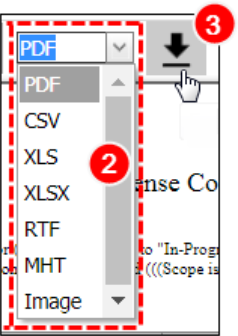Concept Information
Related Tasks
Adding a Report to Your Favorites List
Modifying Report and Snapshot Properties
Modifying Report Snapshot Properties
Reference Materials
Exporting a Report
Reports can be exported as a graphic in a number of formats for use off-line or for archiving purposes. You may also export the data used to build the chart or graph into a CSV![]() A Comma Separated Values file. Each row in the file represents a record. When opened in Microsoft Excel®, each value appears in its own cell; when opened in Notepad®, however, the record’s values are separated by commas. file. The roles assigned to your user profile determine if you have access to this functionality.
A Comma Separated Values file. Each row in the file represents a record. When opened in Microsoft Excel®, each value appears in its own cell; when opened in Notepad®, however, the record’s values are separated by commas. file. The roles assigned to your user profile determine if you have access to this functionality.
Prerequisites: You must have the 'View/Run Reports' and 'Export Reports' functions enabled for your role.
To export or open reports in a new window:
- Generate an existing report (page 1).
- Note: The Export Image and buttons are hidden if the report has not been saved or your role assignment does not permit you to export or open reports in a new window.
- Select an image option from the output list: PDF
 A Portable Document Format is a file format that has captured all the elements of a printed document as an electronic image that you can view, navigate, print, or forward to someone else., CSV, XLS
A Portable Document Format is a file format that has captured all the elements of a printed document as an electronic image that you can view, navigate, print, or forward to someone else., CSV, XLS The file extension for Microsoft® Excel® spreadsheets., XLSX, RTF
The file extension for Microsoft® Excel® spreadsheets., XLSX, RTF Rich Text Format is the standard from Microsoft® used to transfer text and images between applications running on Windows and Mac OS. RTF enables special characteristics like fonts and margins to be included within an ASCII file., MHT
Rich Text Format is the standard from Microsoft® used to transfer text and images between applications running on Windows and Mac OS. RTF enables special characteristics like fonts and margins to be included within an ASCII file., MHT Saving in this format allows you to save a web page and its resources as a single MHTML file called a Web Archive, where all images and linked files will be saved as a single entity., or Image (i.e., PNG).
Saving in this format allows you to save a web page and its resources as a single MHTML file called a Web Archive, where all images and linked files will be saved as a single entity., or Image (i.e., PNG). - Click the Export button to save the file to your local drive.
Note: You can also export a report by right-clicking the report and clicking Export data source, which will automatically export the report data to your computer in a CSV format.