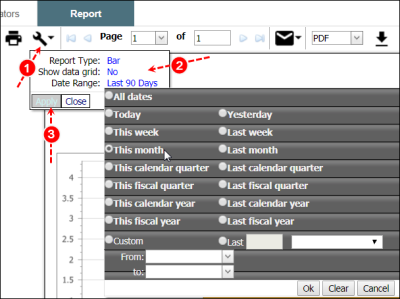Concept Information
Related Tasks
Adding a Report to Your Favorites List
Modifying Report and Snapshot Properties
Modifying Report Snapshot Properties
Reference Materials
Modifying Report Parameters
A quick way to modify the report’s date range, type and data grid is to use the Report Parameters button. These basic changes can be made without accessing the question wizard or report editor.
Prerequisites: You must have the 'Change Report Parameters (run-time)' function enabled for your role.
Note: For reports saved or created in the new Report Designer, you cannot access this option. Instead, open the report in the Report Designer to change report parameters.
To modify report parameters:
- Click the Report Parameters button.
- Select the element you would like to change:
- Date Range – select a period of time used to limit or expand the files available for the report.
- Note: The Date Range option is only available for reports where a specific date field, such as Event
 A patient or employee related occurrence which is recorded in paper or electronic format. Once recorded, an event file is reviewed by a file manager who may involve other individuals (e.g. using tasks and follow-ups features) to help investigate and resolve the event. Date, has been selected.
A patient or employee related occurrence which is recorded in paper or electronic format. Once recorded, an event file is reviewed by a file manager who may involve other individuals (e.g. using tasks and follow-ups features) to help investigate and resolve the event. Date, has been selected. - Report Type – choose a different format for the report. If the report has been edited or created with the Report Editor (Accessing the Report Editor), the report type selection is limited (e.g., you cannot change a Pie Chart to a Crosstab report).
- Show Data Grid – display or hide the tabular view of the data used to create the pie, bar, line or bubble chart.
- Note: The Show Data Grid option is only available for reports that have been created or edited with the Report Editor.
- Click Apply.