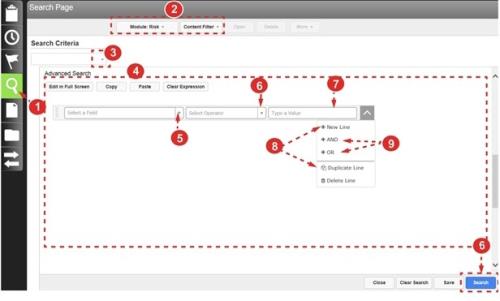Executing an Advanced Search
The Advanced Search tab allows you to build complex searches using the Expression Editor (see Expression Editor Overview for details) by choosing the search fields and determining how the search criteria should be evaluated (e.g., exact match, contains, etc.). Use AND or OR statements to create nested expressions.
To execute an advanced search:
- Access the Search page.
- Select an RL6 module and select the content filters.
- Click Search Criteria drop-down arrow.
- Scroll down to Advanced Search section and create your expression’s statements.
- Select a Field type (Locating Fields).
- Select an Operator
 The instructions used to evaluate a number, date or text string: greater than (>), equal to (=), or contains, to name a few. Operators are use to build ad hoc searches, report parameters and alert conditions. (Expression Editor Operators).
The instructions used to evaluate a number, date or text string: greater than (>), equal to (=), or contains, to name a few. Operators are use to build ad hoc searches, report parameters and alert conditions. (Expression Editor Operators). - Enter Value by which field type is evaluated.
- Note: The selected Field type determines Value types for selection or manual entry.
- Add more criteria to the same group of statements by clicking New Line or Duplicate Line from a statement’s drop-down menu.
- Add nested criteria with a connector:
- AND – require that all statements must be met.
- OR – requires at least one statement must be met.
- Repeat steps 5 through 9 to add more evaluators.
- Click the Search button. The results of your search display below.