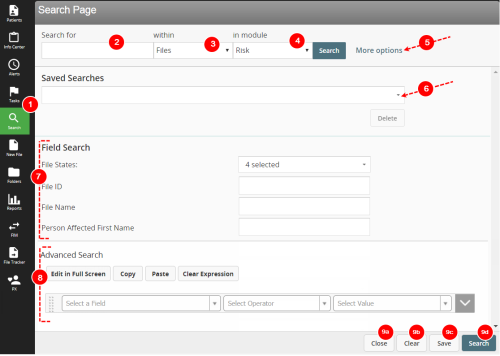Entering Search Criteria
Prerequisites: You must have the 'Allow User to access Search Page' function enabled for your role.
To use the Search page:
- Click the Search button in the navigation toolbar to display the Search Page.
- Search Field– the field is used to perform simple, saved, basic and advanced searches.
- Content Filter – search for files, important files, confidential files, alerts folders or physicians.
- Module – searches are performed on specified modules. Criteria options in the additional search fields change based on the module selected.
- More Options – show additional search options, i.e., Saved Searches, Field Search (additional fields), Advanced Search
- Saved Searches – lists all search criteria that have been saved. To display this, click More options.
- Additional fields – search for files using criteria in any of the additional fields. To display this section, click More options.
- Advanced Search – displays the Expression Editor to allow for more complex searches. See Executing an Advanced Search.
- Action buttons:
- Close – closes the section that appear with the More Options button
- Clear – clears all search fields
- Save – saves current search criteria for reuse. See Saving Search Criteria.
- Prerequisites: You must have the 'Manage Saved Searches' function enabled for your role.
- Search – executes the search query based on all criteria entered.