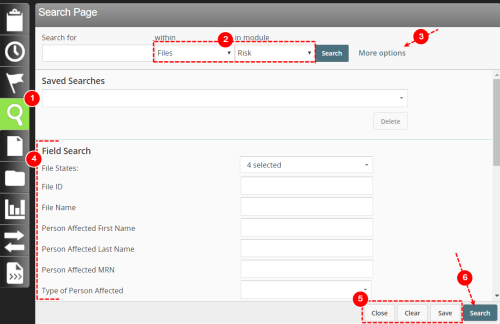Executing a Basic Search
Just like Simple Search, Basic Search requires you to select content type and a module. You can also filter your search results by a variety of fields selected by your administrator. For example, the ![]() A patient or employee related occurrence which is recorded in paper or electronic format. Once recorded, an event file is reviewed by a file manager who may involve other individuals (e.g. using tasks and follow-ups features) to help investigate and resolve the event. Type, Reported Severity Level and Date Range
A patient or employee related occurrence which is recorded in paper or electronic format. Once recorded, an event file is reviewed by a file manager who may involve other individuals (e.g. using tasks and follow-ups features) to help investigate and resolve the event. Type, Reported Severity Level and Date Range![]() See Event Date
See Event Date
To execute a basic search:
- Open the Search Page.
- Select an RL6 module and select the content filters.
- Click More options.
- Enter your search criteria in the Field Search section. Use the scrollbar to access additional search fields, if necessary.
- (Optional) Choose any of the following buttons:
- Close – collapses the search field options
- Clear – clears all search criteria fields
- Save – saves the search criteria for use in the future
- Click Search. Files
 The electronic record created when a user submits an incident report, such as a fall or medication error, or when a patient provides feedback. Some organizations refer to files as events, reports, or cases. matching your search criteria are displayed in the Search Criteria page. See Search Result Activities.
The electronic record created when a user submits an incident report, such as a fall or medication error, or when a patient provides feedback. Some organizations refer to files as events, reports, or cases. matching your search criteria are displayed in the Search Criteria page. See Search Result Activities.