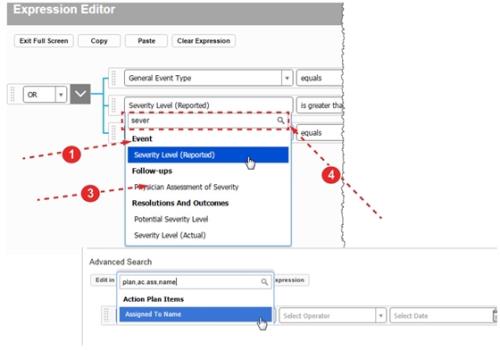Concept Information
Nested Expression Editor Statements
Related Tasks
Using Constraints in an Expression
Organizing Expression Editor Statements with Drag and Drop
Copying and Pasting an Expression Editor Statement
Deleting an Expression Editor Statement
Reference Materials
Locating Fields
The Field list allows you to create an expression using any field stored in the metabase. At your location, there are probably more fields in this list than are used on the submission and management forms. Knowing the field captions used in your
Note: The entry limit for Report Designer fields is 32310 characters.
To search for fields:
- Database Table Captions – fields are grouped by the database tables in which they reside. Table captions appear in bold letters with fields matching the entered text listed below.
- Scrollbar – use the scrollbar to view all fields in the list (Not shown, at right of search results).
- Field Caption – the name of the field as it appears on the form.
- List Filter – type the name of the field you would like to add to your search here to filter the contents of the list. In this example, the fields shown have the text “sever” somewhere in the caption.
- Tip: To use the table caption in your filter, use a period (
.) to denote where the table caption stops and the field caption begins. For example, entering “Follow.Type” filters the contents of the list to include table captions that contain Follow and fields with Type somewhere in the caption. To search tables/fields where the captions contain the keywords given in any order, use a comma (,). The period and comma can be combined as well. For example, as shown,Plan,Ac.Ass,Namewill bring up the Action Plan Items table, and Assigned to and Assigned to Name fields.