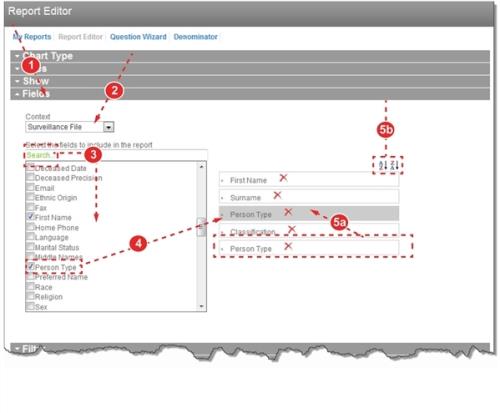The Fields section only appears when the Chart Type is set to Line Listing (Report Type Descriptions (RL6:Infection)). You can select multiple fields within a single Context![]() The type of records that will be examined for reporting purposes, such as surveillance files, surgical procedures, central line insertions, etc. The values contained in other reporting drop-down lists change based upon the selected Context. and can rearrange their order, as desired. These fields become the columns of the table
The type of records that will be examined for reporting purposes, such as surveillance files, surgical procedures, central line insertions, etc. The values contained in other reporting drop-down lists change based upon the selected Context. and can rearrange their order, as desired. These fields become the columns of the table
To select fields for the Line Listing Report:
- Access the Report Editor (not shown, see Creating and Modifying Reports) and expand the Fields section.
- Note: This section only appears when the Chart Type is set to
Line Listing. - Choose the Context from the list. The related fields appear in the box below.
- If desired, type a value into the search box and press Enter to filter the fields below.
- Check boxes next to fields to include them in the report. fields appear next to the box.
- If desired, rearrange the fields:
- Drag and Drop – click on a field, drag it to the new location and release the mouse button.
- Sort Buttons – click the ascending or descending buttons to rearrange the fields in alphabetical order.
- For more details on the Report Editor, see: