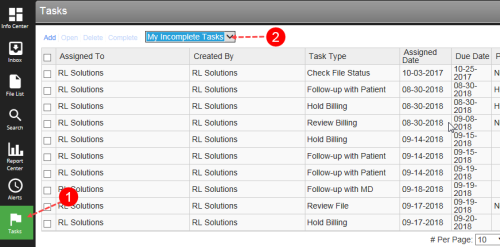Task Management Page
The Task Management page is comprised of different components to help you manage,
- Tasks
 A unit of work, such as a follow-up, review or request for information, which can be tied to a specific file. Management navigation button - opens the Task Management page.
A unit of work, such as a follow-up, review or request for information, which can be tied to a specific file. Management navigation button - opens the Task Management page. - Views Panel - contains System Views and Personal Views. Each contains a filtered list of tasks. To access records in either System Views or Personal Views, choose a Task filter (e.g. My Incomplete Tasks). The Views grid shows all tasks for selected type. See Task Filters for a description of each type.
- Views Grid - shows a collection of tasks grouped together according to specific criteria (e.g. module, status, event type, due date). Choose a task filter in the Views panel to display records in this grid.
- Settings - contains options for creating, editing, rearranging, and exporting system views and personal views.
- Refresh - updates the view grid. The system refreshes the page after certain file actions (i.e. close, change owner, change status) or when they elect to refresh using this option.
- Search - use this field to find a specific task (page 1).
- New Task - allows you to create a new task.
- Task Actions - Open Task displays the full details for a selected task. Complete Task allows you to mark task(s) complete. The More button offers options for more actions.
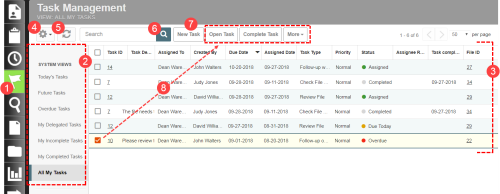
- Click the Tasks navigation button. Your incomplete tasks display.
- If necessary, choose a task category from the drop-down field above the result list to filter the tasks displayed (Task Filters).
See the following topics that pertain to the Tasks page: