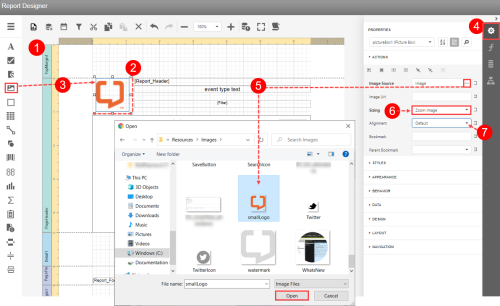Concept Information
Related Tasks
Creating a Report with Report Designer
Editing a Report with Report Designer
Making Common Changes with the Report Designer
Adding Borders and Shapes to a Report
Changing Font Size, Color and Type
Changing the Page Orientation and Modifying the Grid
Adding Minor Grid Lines to the Chart Wall
Adding a Logo to the Report
Many
To add a logo to the report:
- Open a report in the designer (see Editing a Report with Report Designer).
- Make space in the PageHeader band for the logo. One way to do this is to hold the Shift key down while clicking on all the elements in the band; then press the down arrow to nudge the elements down until enough space if left for the logo.
- In the Tool Box, click and drag the PictureBox element, releasing it in an open space in the band.
- Open the Properties panel at the right and expand the Actions section.
- Click on the Image Source field ellipsis (button) to select an image file for your logo from the directory and then click Open. Note: The PictureBox elements supports the following files: BMP, JPG
 An image file format generally used for photographic images., JPEG, GIF, TIF, TIFF, PNG, ICO, DIB, RLE, JPE, JFIF, EMF, WMF, SVG.
An image file format generally used for photographic images., JPEG, GIF, TIF, TIFF, PNG, ICO, DIB, RLE, JPE, JFIF, EMF, WMF, SVG. - Select
Zoom Imagefrom the Sizing field to automatically resize the logo to fit in the PictureBox element. - (Optional) Select an Alignment option to change the alignment of the image.