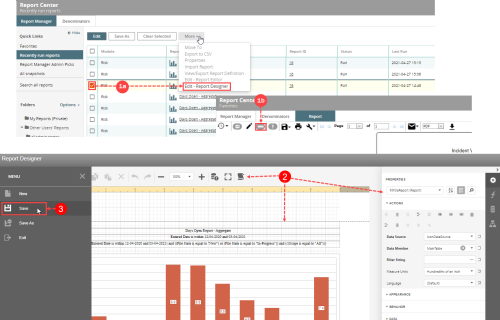Editing a Report with Report Designer
Not applicable to the Infection module.
Editing a generated report with the Report Designer allows you to view and modify all of the report’s elements (Report Designer Panels).
Note: In order to use the Report Designer, your
Prerequisites: You must have the "Create Report - Report Designer" role permission for the module related to the report you want to edit.
To edit a report using the Report Designer:
- Edit an existing report in the Report Designer using one of the following methods:
- Open the Report Center and, in the Report Manager, select a report. Then, go to More > Edit – Report Designer.
- (If you have just created a report with the Question Wizard or Report Editor) In the Report viewer, click the Open Report Designer button. The report is opened in the Report Designer.
- Note: If the report is opened for the first time using the new Report Designer, a warning message will display to let you know that once changes are made and saved in the new Report Designer, it will not be possible to convert back (i.e., use the legacy Report Designer). For information about editing reports using the legacy Report Designer, see Editing a Report in Legacy Report Designer .
- Make the necessary changes using the control (Standard Controls Toolbar in the Report Designer), toolbar Main toolbar in Report Designer), and panel features. Note: For Cross tab reports, some fields may appear to be hidden. You can click and drag to extend the box to show all fields in the element.
- Once you have completed your changes, you can click the Run Report icon or from the menu, choose Save.
The report definition and changes are saved to the RL6 database. Both saved and unsaved reports will be displayed in your Recently run reports list. If saved in the new Report Designer, the report will display the Report Designer icon next to it: ![]()