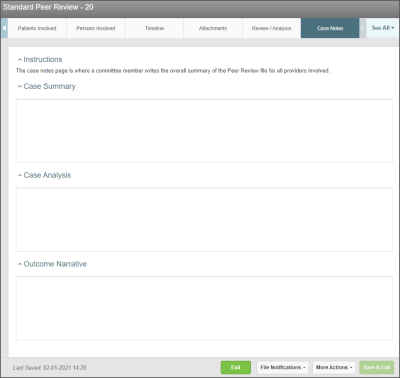Concept Information
Patient Data Import into Peer Review
Related Tasks
Managing a Submitted Peer Review File
Adding Patients Involved to a Peer Review File
Adding a Reviewer or Provider to a Peer Review File
Sending a Notification to a Provider
Creating Actions for a Provider
Adding an Event to the Timeline in Peer Review
Editing or Deleting a Timeline Event
Sending Notification to a Reviewer
The Case Notes tab allows you, the committee member, to include a summary, analysis, and narrative for all providers involved in the investigation.
Prerequisites: You must have the 'View File' and 'Edit File' functions enabled for your role.
To enter case notes:
- Open the file.
- Go to the Case Notes tab and use the Case Summary, Case Analysis, and Outcome Narrative fields to document summary notes about the case for all providers.
- Note: You can double-click on any of these memo fields to open up the HTML Editor to format or redact any sensitive content from being shown in print or email summaries for the file. See HTML Editor and Redacting Sensitive Data with Tags in a Memo Field.
- Click Save and Exit.
When you have decided that the case is ready to be closed (e.g., the file is resolved because all reviews, actions and conclusions are completed for the peer review file or the file is closed because of insufficient info), you can choose More Actions > Close to close the file.