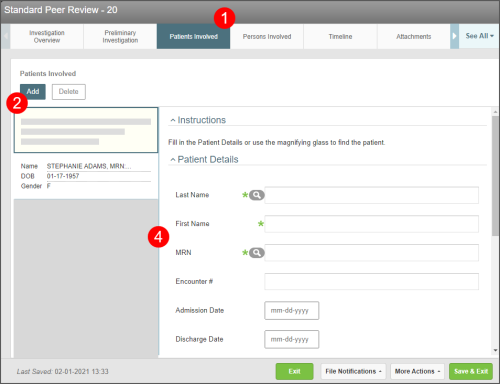Concept Information
Patient Data Import into Peer Review
Related Tasks
Managing a Submitted Peer Review File
Adding a Reviewer or Provider to a Peer Review File
Sending a Notification to a Provider
Creating Actions for a Provider
Adding an Event to the Timeline in Peer Review
Editing or Deleting a Timeline Event
Sending Notification to a Reviewer
Viewing, Editing, and Resending a Request
Adding Patients Involved to a Peer Review File
Prerequisites: You must have the 'View File' and 'Edit File' functions enabled for your role.
To document patients involved with the peer review file:
- Open the file and click the Patients Involved tab.
- Click Add. A new blank card is added to the left panel and new fields are displayed in the right panel.
- In the Patient Details section, use the fields to enter information about the patient.
- Note: If the patient is in the database, click on the look up icon next to the Last Name or MRN field to use the Patient Search lookup. See Completing Fields Using Lookups.
- (Optional) To add more patients, repeat steps 2-3 for each additional patient.
- Save the file. The card in the left panel is populated with patient data (e.g. Name, DOB, Gender).
Note: When you navigate to another tab within the file, the file is automatically saved.
You can also import patient data from other related files. For more information, see Patient Data Import into Peer Review.