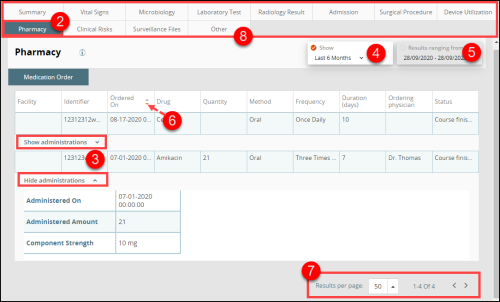Concept Information
Understanding the Patient Record Banner
Related Tasks
Viewing Patient Admission Details
Viewing Patient Clinical Risk Details
Viewing Patient Device Utilization Details
Viewing Patient Laboratory Test Details
Viewing Patient Microbiology Details
Viewing Patient Record 'Other' Tab
Viewing Patient Radiology Results
Viewing the Patient Record Summary
Viewing Patient Surgical Procedure Details
Information for the Pharmacy Tab can be collected via the Pharmacy data feed or by manual entry on the Patient Events and Activities page.
To use the Patient Record Pharmacy tab:
- Open a patient record (not shown, see Viewing a Patient Record).
- Click the Pharmacy tab.
Medication orders for the patient are displayed. -
To see the administrations for a medication order, click Show administrations. To hide this information, click Hide administrations.
- To see a longer duration of information shown in the patient record, choose a time period from the time preset.
- To be more specific with the duration, click the dates from the date-range selector.
- If desired, click a column heading to sort the rows. Click the column heading again to sort in ascending or descending order. Notice the direction of the highlighted triangle icon.
- To view more results that are not shown, change the Results per page selection or click the arrows to navigate the pages.
- Click another tab on the navigation bar to go to a different screen.