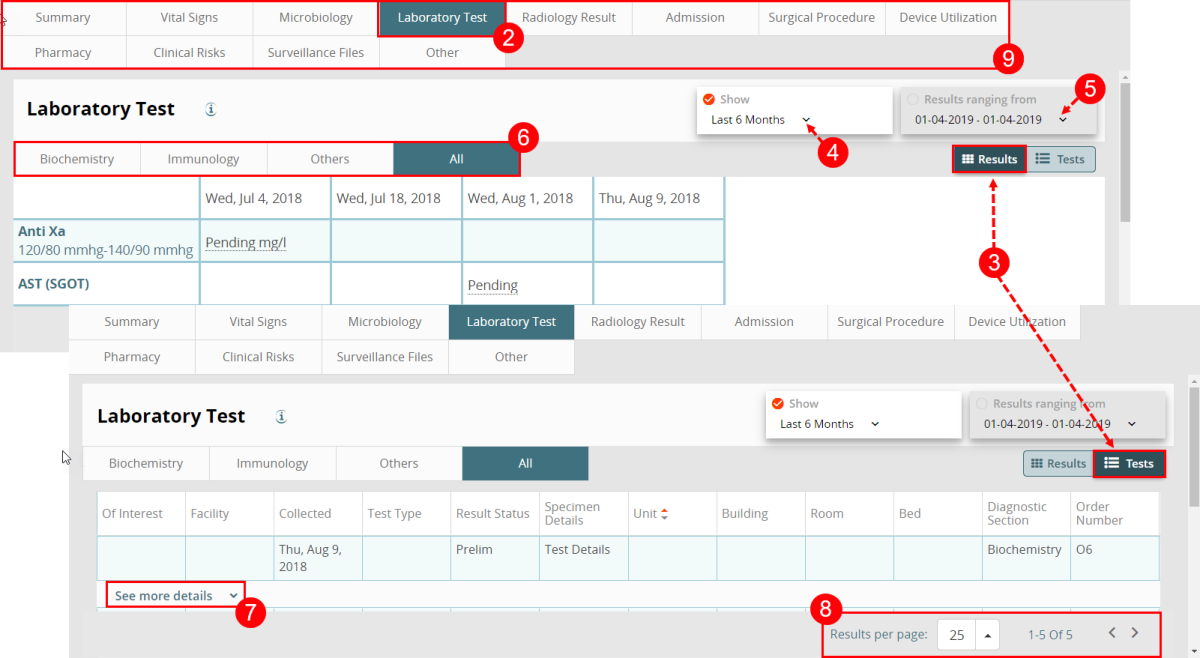Concept Information
Understanding the Patient Record Banner
Related Tasks
Viewing Patient Admission Details
Viewing Patient Clinical Risk Details
Viewing Patient Device Utilization Details
Viewing Patient Microbiology Details
Viewing Patient Record 'Other' Tab
Viewing Patient Pharmacy Details
Viewing Patient Radiology Results
Viewing the Patient Record Summary
Viewing Patient Surgical Procedure Details
For the Laboratory tab, there are sub-tabs such as Serology, Virology, Sendout (reference lab), and Others. Values in orange are outside of the normal established clinical values by your institution.
To use the Patient Record Laboratory Test![]() The type of test or service that was requested. A single order may require 1 or more tests to be performed. tab:
The type of test or service that was requested. A single order may require 1 or more tests to be performed. tab:
- Open a patient record (not shown, see Viewing a Patient Record).
- Click the Laboratory tab.
- Click the toggle button to switch between seeing records in the Results layout or the Tests layout.
- Results: Displays records of the type of test taken on a specific date.
- Tests: Displays records of the details of blood tests such as when and where the test took place, the test type, order number, etc.
- Note: If results are not available in the Results layout, please switch to the Tests layout.
- To see a different duration of information shown in the patient record, choose a time period from the time preset.
- To be more specific with the duration, click the dates from the date-range calendar selector.
- To view data from a specific diagnostic section, i.e. Biochemistry, choose a sub-tab. The default "All" tab displays data from all diagnostic sections.
-
Click “See more details” to display comments or more information on organisms that are associated with specific laboratory test data.
-
To view more results that are not shown, change the Results per page selection or click the arrows to navigate the pages.
- Note: In the Results section, change the Results Per Page selection to control the number of dates displayed on the page. In the Tests section, change the Results Per Page selection to control the number of records displayed on the page.
-
Click another tab on the navigation bar to go to a different screen.