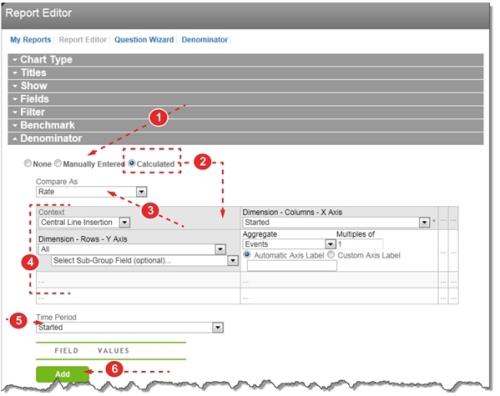Using Calculated Denominators
Specifying a calculated denominator is very similar to what has already been covered in the Show (Defining Report Data) and Filter (Adding Filters) sections, which is commonly referred to as the numerator. With calculated denominators, RL6:Infection attempts to match the data value, group and subgroup options between the numerator and denominator to ensure the correct values are being reported.
To select a calculated denominator:
- Access the Report Editor (not shown, see Creating and Modifying Reports) and expand the Denominator section.
- Select the Calculated radio button. Several fields appear.
- Select the Compare As value from the list (Understanding Denominator Presentation). In this example,
Ratehas been selected. - Tip: Selecting
Preceding Time PeriodorEquivalent Time Period Yearhides the rest of the fields in this section. - Select the values used to calculate the denominator. This process is very similar to defining the Show settings (Defining Report Data).
- Select the Time Series. The values in this list are based on the selected Context
 The type of records that will be examined for reporting purposes, such as surveillance files, surgical procedures, central line insertions, etc. The values contained in other reporting drop-down lists change based upon the selected Context..
The type of records that will be examined for reporting purposes, such as surveillance files, surgical procedures, central line insertions, etc. The values contained in other reporting drop-down lists change based upon the selected Context.. - If desired, add one or more filters by clicking the Add button. See Adding Filters for details.