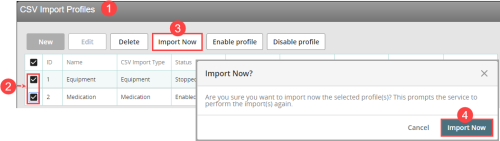Running the CSV Import Manually
You can run the import manually for active or inactive CSV![]() A Comma Separated Values file. Each row in the file represents a record. When opened in Microsoft Excel®, each value appears in its own cell; when opened in Notepad®, however, the record’s values are separated by commas. Import profiles.
A Comma Separated Values file. Each row in the file represents a record. When opened in Microsoft Excel®, each value appears in its own cell; when opened in Notepad®, however, the record’s values are separated by commas. Import profiles.
To import a CSV profile manually:
- Open the CSV Import Profiles page. The grid displays all import profiles as well as the date and status of the last import performed for each profile.
- Check the box next to the profile(s) to be imported.
- Click Import Now. A confirmation message is displayed to confirm that the service will perform the import again for the selected profiles.
- In the confirmation message, click the Import Now button.
In the CSV Import Profiles page, the Last Imported Status field indicates the status of the import. See Viewing Last Import Status. The Last Checked date field will be updated and, if the import is successful, the Last Imported On field is cleared and reloaded with the current date. As with scheduled imports, a log containing details of the import will be saved to the database. The last imported fields are cleared and reloaded for the selected profile(s).
Note: The Status of the CSV Import profile does not change after running a manual import (i.e. inactive profiles still remain "stopped").