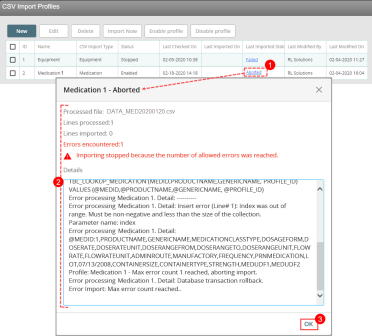Viewing Last Import Status
The CSV![]() A Comma Separated Values file. Each row in the file represents a record. When opened in Microsoft Excel®, each value appears in its own cell; when opened in Notepad®, however, the record’s values are separated by commas. Import Profiles page displays the status for the most recent import for each CSV import profile. For each profile, the Last run status column will show one of the following indicators:
A Comma Separated Values file. Each row in the file represents a record. When opened in Microsoft Excel®, each value appears in its own cell; when opened in Notepad®, however, the record’s values are separated by commas. Import Profiles page displays the status for the most recent import for each CSV import profile. For each profile, the Last run status column will show one of the following indicators:
- Success - all lines in the target CSV file were imported successfully
- Success with errors - some lines were not imported, but the file was fully parsed
- Aborted - the number of allowed errors was reached while parsing the file, and the import process was aborted (i.e. the file was not fully parsed)
- Failed - the import failed due to errors that the service encountered when attempting to import the file.
- Nothing to Import - the system attempted to perform the import but there was no file to import
To view details of the most recent CSV profile import:
- In the CSV Import Profiles page, locate the profile in the grid and click the link under the Last Imported Status column. The dialog box shows the details of the last attempt to import the CSV profile.
- Review the details. The dialog box shows the name of the processed file, the number of lines processed, the number of lines imported, the number of errors encountered, as well as any pertinent information related to the errors. In the Details field, scroll down to view all the details of the import.
- When you are finished viewing all the details, click OK to close the dialog box.