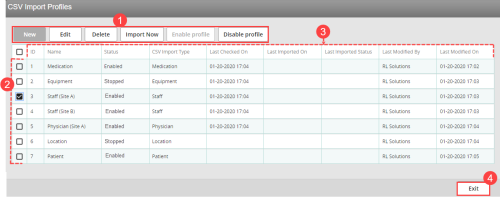CSV Import Profiles
A CSV![]() A Comma Separated Values file. Each row in the file represents a record. When opened in Microsoft Excel®, each value appears in its own cell; when opened in Notepad®, however, the record’s values are separated by commas. Import profile contains information that determines how a CSV Import service should run.
A Comma Separated Values file. Each row in the file represents a record. When opened in Microsoft Excel®, each value appears in its own cell; when opened in Notepad®, however, the record’s values are separated by commas. Import profile contains information that determines how a CSV Import service should run.
Note: You must have the "Services Configuration" role permission in order to access this page.
To view the CSV Import Profiles page, go to the Admin Center and, in the System Configuration section, click the CSV Import Profiles link. The CSV Import Profiles page displays all import profiles:
- Toolbar Buttons - Use these buttons to create a new profile, edit an existing profile, delete a profile, manually import a selected profile or enable/disable a profile.
- Note: You must check the box next to a profile before you can use Edit, Delete, Import Now or Enable profile/Disable profile buttons.
- Grid - Each row displays a CSV Import profile which is assigned a unique ID. Each row indicates the name, status, import type, last check (i.e. the last date/time the service checked the profile even if there were no new files to import), last run date/time, last run status (see Viewing Last Import Status), last modified date/time and the name of the user who last modified the profile.
- Note: The date/time is displayed in the user's time zone.
- Sort by Column - By default, they are displayed by ID number. You can click on each column heading to reorder the list accordingly.
- Exit - click this button to close the CSV Import Profiles page and return to the Admin Center.