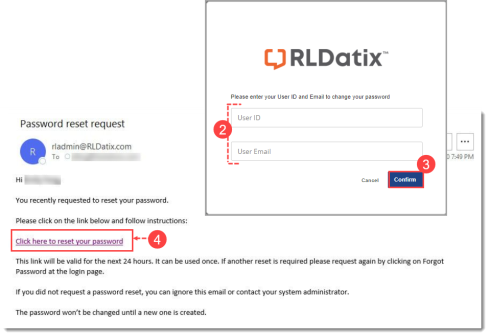Concept Information
Related Tasks
Resetting a Forgotten Password
If you have forgotten your password, you can reset your password:
- In the Login page, click the Forgot Password? link.
- In the new page that is displayed, enter your User ID and User Email in the fields provided.
- Click Confirm. Once the system is able to validate the User ID and email, a thank you message will be displayed and an email containing a link to enter a new password will be sent to the email address provided.
- Open the "Password reset request" email and click the link provided in the body. Note: The link is valid for 24 hours only and can only be used once. If the link expires, you can click the Forgot Password link on the login page again to reset the password.
- In the Password change page (not shown) that is displayed in a new browser window, enter your user ID in the User ID field, Then, enter the new password in both the New Password, and Confirm Password fields. Click Confirm. See Password Requirements.
Once the system validates that the User ID entered is the same one originally entered in the Forgot Password page, a message indicates that the password has been changed successfully. As well, an email is sent to you in order to confirm the successful password reset.
Note: Both the reset request email action and successful password reset action are recorded in the system audit log under the "User profile updated" event code.