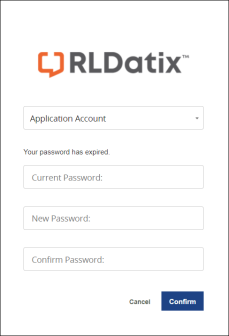Concept Information
Related Tasks
Changing an Expired Password
The first time you log in to RL6 you will be prompted to change your password. Your administrator may also force you to change your password after a set number of days has elapsed. In either case, the new password must meet your
Note: If your ![]() Lightweight Directory Access Protocol is an application protocol for accessing and maintaining distributed directory information services over an Internet Protocol (IP) network. LDAP is a type of external authentication that can be used by your organization to maintain your login and password. authentication, you will not be prompted to change your password. Your login and password are maintained by your
Lightweight Directory Access Protocol is an application protocol for accessing and maintaining distributed directory information services over an Internet Protocol (IP) network. LDAP is a type of external authentication that can be used by your organization to maintain your login and password. authentication, you will not be prompted to change your password. Your login and password are maintained by your
To change an expired password:
- Enter your password into the Current Password field.
- Type your new password into the New Password field.
- Type the new password again into the Confirm Password field.
- Click Confirm. A confirmation screen, showing the details of when you last logged in and the most recent file you viewed, is displayed.