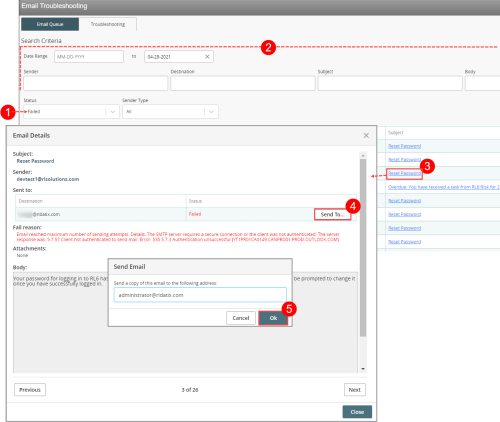Resending Failed Emails
To review and resend emails that failed to be sent or were blocked:
-
In the Email Troubleshooting page, go to the Status search field and select Failed or Blocked.
-
(Optional) Use any additional search fields. See Searching for Emails.
-
From the email list, locate the email and click on the Subject link. The Email Details dialog displays all the details of the email including the Fail reason.
-
Click Send To button.
-
A Send Email dialog opens to let you send a copy of the email to a recipient. By default, the original destination address is populated. Keep the original email address or replace it with a new address and click Ok. Note: The system checks that the address line contains a valid, single email address. If the address is invalid, the user is prompted to enter a valid email address.
-
Go back to the Email Queue tab of the Email Troubleshooting page to view the status of the re-sent email. A copy of the original email is added to the email queue, with the address entered in the address line. If the attachments of the original email are still available (i.e. they have not been purged through the data purging process (Purging Email Attachments), the copy will also contain them.